The launch of Apple’s iPhone 4S surprised many, especially those fans who were expecting the release of the iPhone 5. Although this disappointed the masses initially, the iPhone 4S features several new, interesting, and top-end technology that is basically designed to compete with the Samsung Galaxy S 2, which is one of the best Android smartphones ever released.
One such new feature in the Apple iPhone 4S is called the Siri. Siri is the voice assistant introduced in the iPhone 4S which is designed to make the user’s life easier by providing it with natural (spoken) commands to make the phone perform a pacific task. According to Apple, “Siri understands context allowing you to speak naturally when you ask it questions, for example, if you ask ‘Will I need an umbrella this weekend?’ it understands you are looking for a weather forecast.”
Talking about Siri’s history, it isn’t new. Siri was started as an experiment funded by DARPA, which is said to be the largest artificial intelligence project till date. If you’ve used the app called Dragon NaturallySpeaking, then you must know that it powered by the same technology used by Siri. On April 2010, Apple bought Siri and decided to introduce the beta version in its iPhone 4S.
Although Apple claims that “Siri understands what you say, and knows what you mean”, there are some requests that Siri will not understand. However, the technology used in Siri is quite impressive, and it would take a while for Siri to learn everything. Maybe in the iPhone 5, Siri would be as perfect as you expected.
How to Use Create a Location Reminder with Siri
First, hold your Home Button for two seconds. Then, set a reminder. For example, tell Siri to, “Remind me to call Adam when I get to work”. Siri will show you a reminder, and allow you to confirm or cancel. When you arrive at your office or workplace, Siri will remind you to do whatever you asked. It’s that simple!
You can simply tell Siri to send a text message to the person whom you want to send it to. Siri will prompt you to say the message, an automatically reads whatever you speak. Once done, you can ask Siri to read back the message by simply saying “Read it back to me” to check whether Siri has heard you correctly.
It works like this:
You: Send a message to Claire
Siri: Ok I can send a text to Claire for you, what would you like it to say?
You: I’ll be running late
Siri: I updated your message, ready to send it?
You: Read it back to me
Siri: Your message to Claire says “I’ll be running late” would you like to Send, Cancel, Review or Change it?
You can also directly indicate Siri to “Text Claire that I’ll be running late” and Siri will automatically read Claire’s number from your contacts and send the message.
The feature can also be used to send tweets. To do this, you first need to set up Twitter to allow tweeting via SAM, and save the number in your contacts as “Twitter”. Now tell Siri to “Send a text to Twitter” followed by your tweet message. Similarly, you can configure Google+ and Facebook to allow you to post updates using this method.
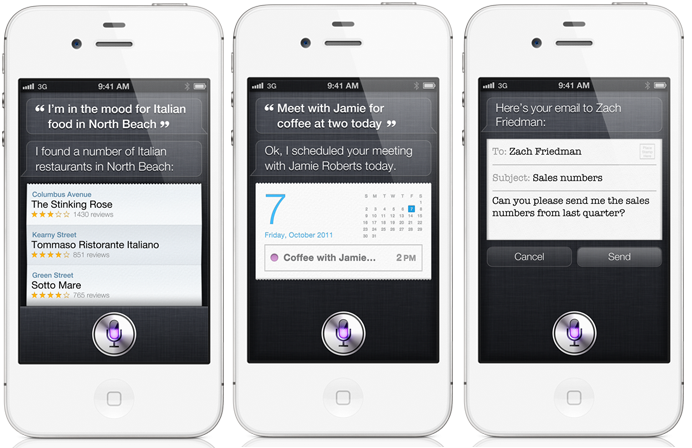
The same is used to retrieve contact information. If you’re lost or want to find get the address of your friend, then you can simply ask Siri, “What is Claire’s address?” Siri then searches for the contact Claire and gets the address (if stored) from the Address book and reads it out. You can do the same to know your friend’s birthday or email address.
Siri can initiate a call even if your iPhone 4S is locked with a passcode. This security glitch feature is easy to use. When your phone is locked with a passcode, simply tell Siri to “Call Claire”, and Siri will immediately access the address book and present you with dialing options.
However, if you find this feature evading your security, then you can restrict disallow your phone to access Siri when it is locked. To do so, go to Settings/General/Passcode lock and you’ll find a toggle that says “Allow access to Siri when locked with a passcode.” Turn this to “off:. This will no longer allows Siri to make phone calls when your phone is locked with a passcode.
More Siri Alarm Examples:
> Wake me up tomorrow at 7am
> Set an alarm for 6:30am
> Wake me up in 8 hours
> Change my 6:30 alarm to 6:45
You can also tell Siri to turn off all alarms. Just press down the hold button and tell Siri to “turn off all alarms.” Similarly, to turn it on, you can command “turn on all alarms.”
You can also view all the scheduled meetings and events by simply asking Siri “What does my schedule look like on Thursday?”
The iPhone 4S Siri feature is a great feature. It lets you use your voice to send messages, schedule meetings, place phone calls, or basically do anything that you ask for. Apart from responding and accomplishing your commands, Siri sometimes acts funny. For example, if you ask Siri “Will you marry me?”, then it would respond saying “My end user licensing agreement does not cover marriage. My apologies.”
One such new feature in the Apple iPhone 4S is called the Siri. Siri is the voice assistant introduced in the iPhone 4S which is designed to make the user’s life easier by providing it with natural (spoken) commands to make the phone perform a pacific task. According to Apple, “Siri understands context allowing you to speak naturally when you ask it questions, for example, if you ask ‘Will I need an umbrella this weekend?’ it understands you are looking for a weather forecast.”
Talking about Siri’s history, it isn’t new. Siri was started as an experiment funded by DARPA, which is said to be the largest artificial intelligence project till date. If you’ve used the app called Dragon NaturallySpeaking, then you must know that it powered by the same technology used by Siri. On April 2010, Apple bought Siri and decided to introduce the beta version in its iPhone 4S.
Although Apple claims that “Siri understands what you say, and knows what you mean”, there are some requests that Siri will not understand. However, the technology used in Siri is quite impressive, and it would take a while for Siri to learn everything. Maybe in the iPhone 5, Siri would be as perfect as you expected.
iPhone 4S Siri
Several iPhone 4S users find Siri quite useful, at least when it comes performing small tasks. Here are some interesting features of Siri and the tasks that it can perform for you.Reminders
There are a variety of time-based functions associated with the iPhone 4S Siri version. “Reminders” is one such function that allows you to create complete reminders and also sync across your device with iCloud. Reminders can not only be time-based, but also location-based. Siri makes sure that you don’t forget anything important. For example, we can say something like, “Siri, remind me to call my girlfriend when I leave home after 9:00 AM tomorrow.”How to Use Create a Location Reminder with Siri
First, hold your Home Button for two seconds. Then, set a reminder. For example, tell Siri to, “Remind me to call Adam when I get to work”. Siri will show you a reminder, and allow you to confirm or cancel. When you arrive at your office or workplace, Siri will remind you to do whatever you asked. It’s that simple!
Send Text Messages Using Siri
Another key ability of Siri is its capability of sending text messages. This comes handy when you’re driving or busy doing something else and you want to send an important or urgent message to your friend or family member.You can simply tell Siri to send a text message to the person whom you want to send it to. Siri will prompt you to say the message, an automatically reads whatever you speak. Once done, you can ask Siri to read back the message by simply saying “Read it back to me” to check whether Siri has heard you correctly.
It works like this:
You: Send a message to Claire
Siri: Ok I can send a text to Claire for you, what would you like it to say?
You: I’ll be running late
Siri: I updated your message, ready to send it?
You: Read it back to me
Siri: Your message to Claire says “I’ll be running late” would you like to Send, Cancel, Review or Change it?
You can also directly indicate Siri to “Text Claire that I’ll be running late” and Siri will automatically read Claire’s number from your contacts and send the message.
The feature can also be used to send tweets. To do this, you first need to set up Twitter to allow tweeting via SAM, and save the number in your contacts as “Twitter”. Now tell Siri to “Send a text to Twitter” followed by your tweet message. Similarly, you can configure Google+ and Facebook to allow you to post updates using this method.
Making Phone Calls
Making a phone call using the iPhone 4S Siri is yet another effective feature. Similar to sending text messages, this comes handy when you driving or performing some other task. You can easily initiate a call be telling Siri “Call my wife at home” and have the call started with no further commands.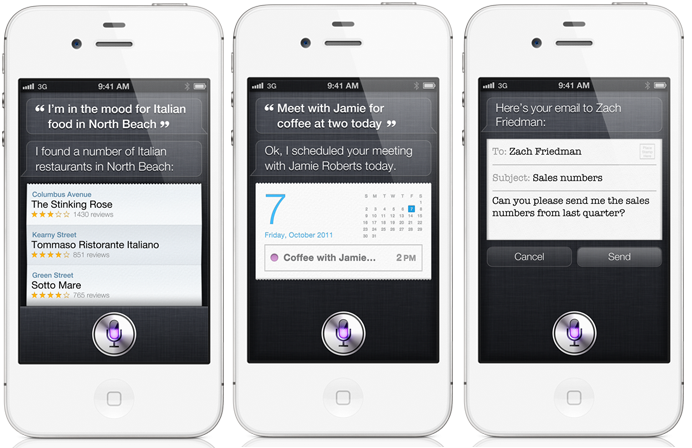
The same is used to retrieve contact information. If you’re lost or want to find get the address of your friend, then you can simply ask Siri, “What is Claire’s address?” Siri then searches for the contact Claire and gets the address (if stored) from the Address book and reads it out. You can do the same to know your friend’s birthday or email address.
Siri can initiate a call even if your iPhone 4S is locked with a passcode. This security glitch feature is easy to use. When your phone is locked with a passcode, simply tell Siri to “Call Claire”, and Siri will immediately access the address book and present you with dialing options.
However, if you find this feature evading your security, then you can restrict disallow your phone to access Siri when it is locked. To do so, go to Settings/General/Passcode lock and you’ll find a toggle that says “Allow access to Siri when locked with a passcode.” Turn this to “off:. This will no longer allows Siri to make phone calls when your phone is locked with a passcode.
Set Alarm
With Siri, you can also set up alarms. You can simply command Siri to “Wake me up in one hour” or “set an alarm for 6″. You can ask it set as many alarms you need.More Siri Alarm Examples:
> Wake me up tomorrow at 7am
> Set an alarm for 6:30am
> Wake me up in 8 hours
> Change my 6:30 alarm to 6:45
You can also tell Siri to turn off all alarms. Just press down the hold button and tell Siri to “turn off all alarms.” Similarly, to turn it on, you can command “turn on all alarms.”
Scheduling a Task
Siri can be used to schedule a task or meetings and events. “Meeting with Mark today at 6″ gets the appropriate event in my schedule. Just say who, what, and when. Siri puts it all on your calendar and sends an invitation.You can also view all the scheduled meetings and events by simply asking Siri “What does my schedule look like on Thursday?”
The iPhone 4S Siri feature is a great feature. It lets you use your voice to send messages, schedule meetings, place phone calls, or basically do anything that you ask for. Apart from responding and accomplishing your commands, Siri sometimes acts funny. For example, if you ask Siri “Will you marry me?”, then it would respond saying “My end user licensing agreement does not cover marriage. My apologies.”
No comments:
Post a Comment